First, copy your Stripe secret key (typically it starts with sk_live_xxx) from your Stripe account in Developers->API keys:
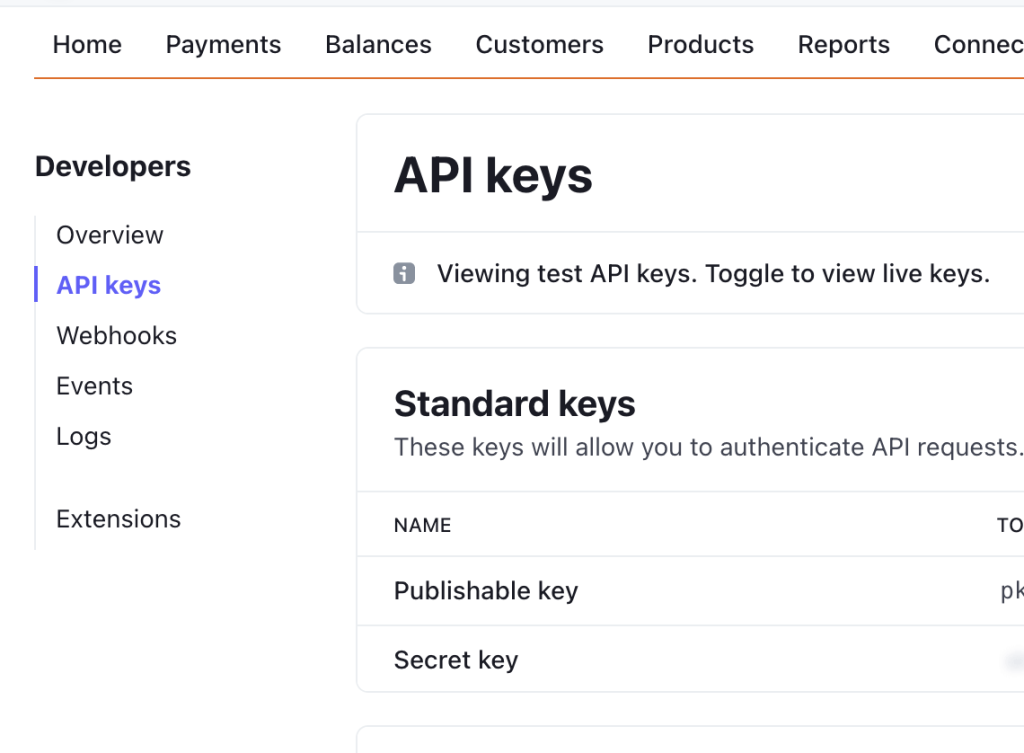
Then, paste the key into the page at Jetpack CRM > CRM Settings > Stripe Connect:

Now, go to Jetpack CRM → Tools → Stripe Connect and click on Start Stripe Import. Once you’ve imported your account history the plugin keeps your Jetpack CRM and Stripe transactions up to date.

Note: if you’ve previously imported your Stripe data via Stripe Connect, you won’t have the option to Start Stripe Import. In order to do a new initial import, you’ll need to click the link on the bottom of the page to clear sync status to be able to re-sync.
By default, Stripe will sync hourly. If you need immediate syncing, you can add the webhook shown in Jetpack CRM → Tools → Stripe Connect in your Stripe Webhooks dashboard.
Please see Setting up Stripe Webhooks with Jetpack CRM for more details on this option.
